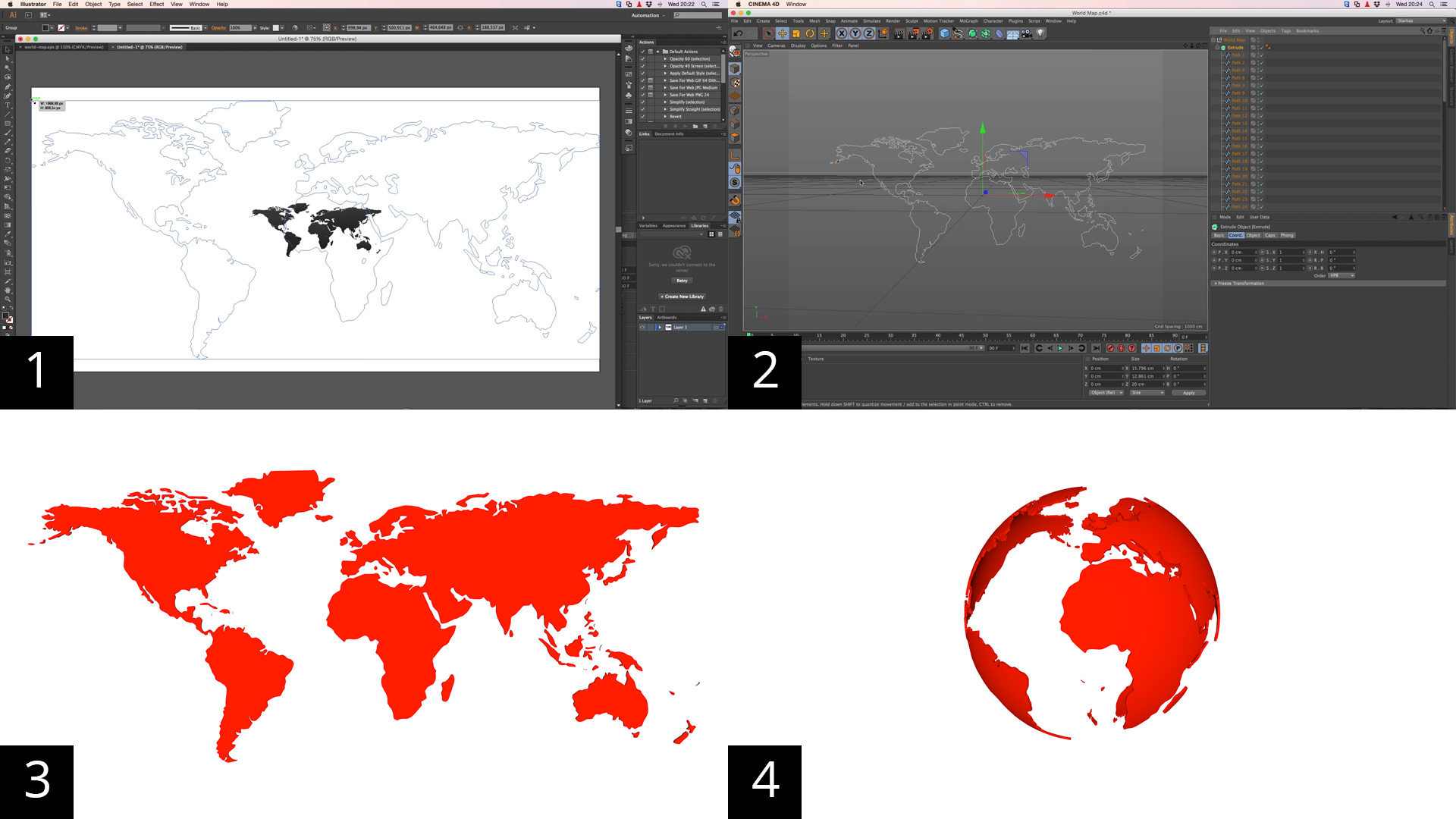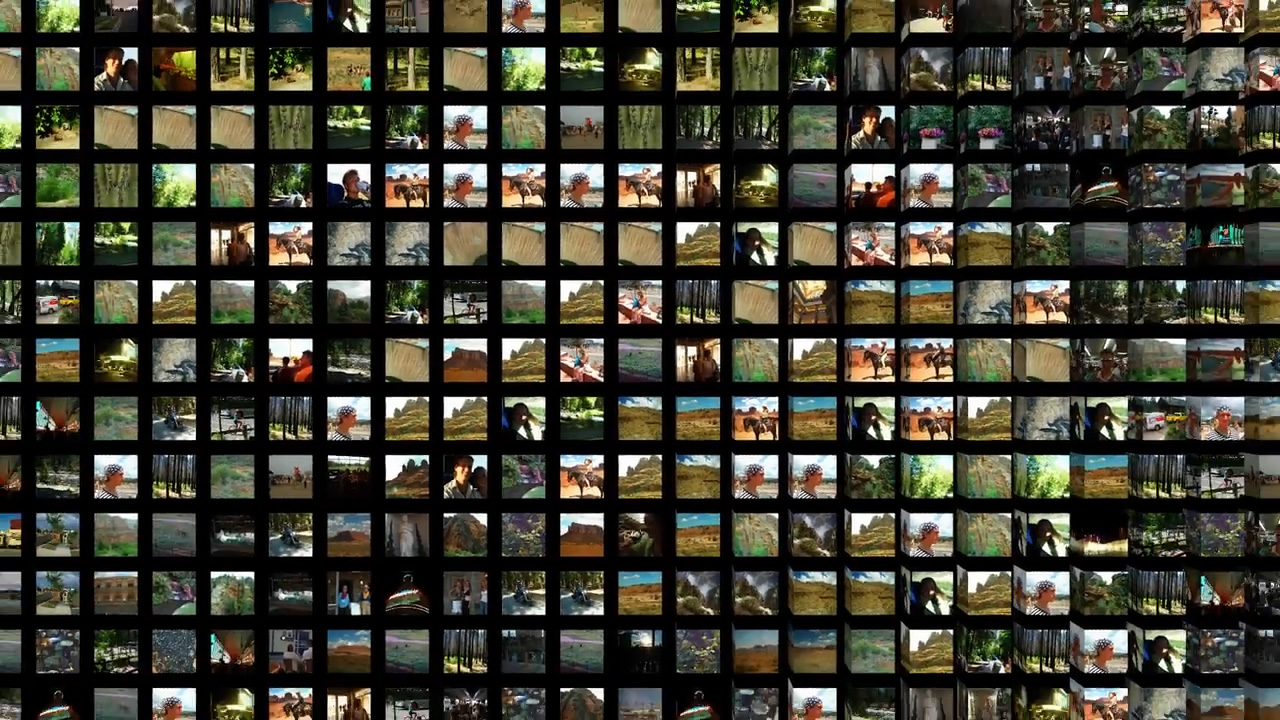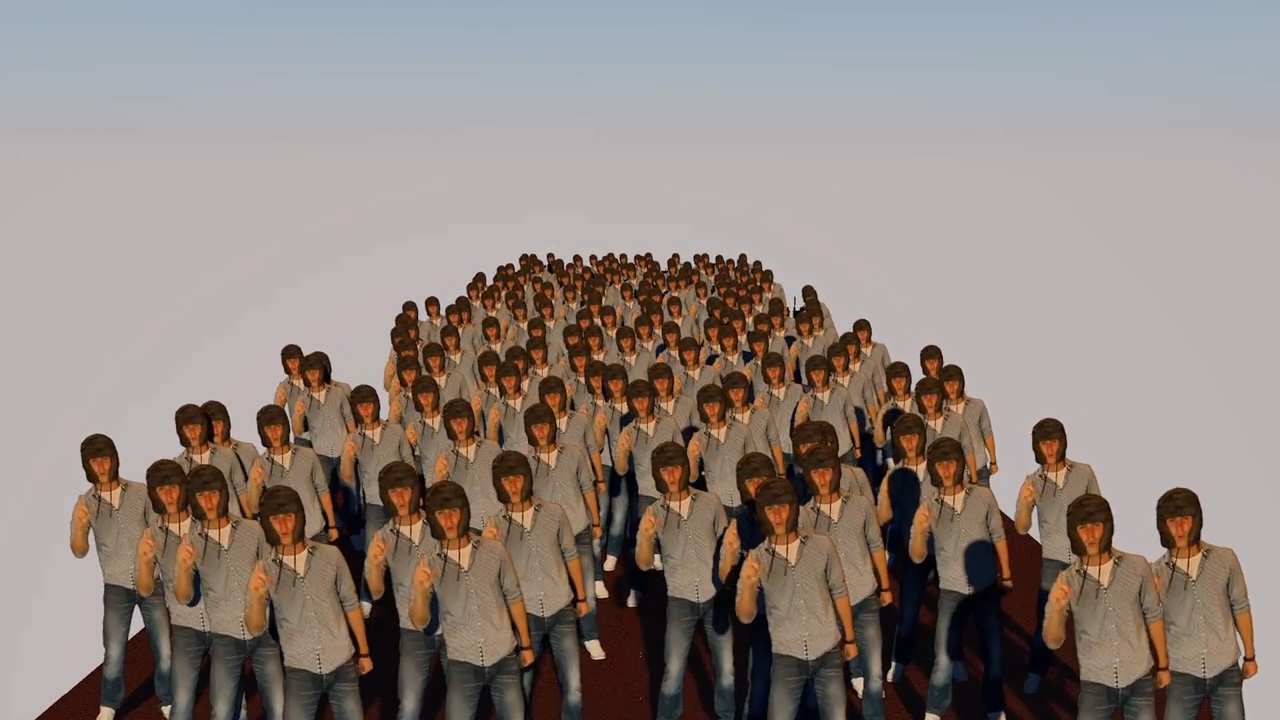How to create motion blur in Cinema 4D
In this scene our some self created Iphones that are falling to the ground. If I render this you will see that the image is perfectly sharp. There is no motion blur even though there is a lot of movement in the falling Iphones.
Reel Smart Motion Blur
There are more ways to create motion blur for a moving scene. The first and fastest way to do it is to export the animation to After Affects and add Reel Smart Motion Blur to the scene. This will create motion blur based in the movement that the plugin detects by examine all the frames. This is a fast way and gives a very nice result if the movement in de scene is not to fast. The only bummer is that the Reel Smart Motion Blur comes with a price.
Physical camera
But we have Cinema 4D. So lets create motion blur in Cinema 4D. It will take more time but the result will be better. In order to do that go to the render settings and change the renderer to Physical. Then select Add Motion Blur and set the sample quality to ‘Low‘. Close this screen and go to the camera of the scene. You need a camera in the scene in order to create motion blur.
Shutter Speed
Go to the physical tab and change the value of the Shutter Speed in order to increase or decrease the motion blur. The longer the shutter speed, the more motion blur you will get. So lets go for 125th of a second.
Sample Quality
If you render this in the active view you will see no motion blur. You need to render it with the picture viewer. As you see there is some movement in the scene but it looks very grainy. That why we need to change the Sample Quality. Go to the render settings, physical and change the sample quality to High. Now if we render you will see that the quality if this motion blurred render is amazing! Unfortunately it will cost more time to render.
This was it for now. Have a great day and I will see you next time!
How to create depth of field in Cinema 4D
Create Depth Of Field
Hello and welcome to this tutorial about Depth Of Field! What we have here is a simple scene with dices. And if we render it we can see that all the objects in the scene are rendered perfectly sharp. Well, even though you can see this is an computer generated image, we can add some realism by creating Depth Of Field in this picture.
Render settings and camera settings
In order to do that, go to the render settings by hitting Command B or this icon. Change the standard render settings to the psycical render settings, add Depth Of Field, go to the camera, to the physical tab and there you have the Aperture or F-Stop. The lower this value, the shallower the depth of field will be. I will change it to 1 and turn on the movie camera function.
Focus distance
Now deselect the camera and move this point towards the object or area that you want to be sharp in the image. I want this green dice to be sharp. Turn on the camera again and as you see the green dice in front is sharp and everything around it becomes blurry.
Focus on Object
We can also align the depth of field to an object. In order to do that, go to the object tab of the camera, go to Focus Object and drag an object into the field. In this case I will drag the orange dice into it. Lets render and voila. The orange dice is sharp. This function comes in handy when you have a moving object that you want to be in focus all the time.
Quality of the blur
If you want to increase the quality of the blurred areas in the image, go to the render settings/physical and set the sampling quality to ‘high‘. This will also increase the rendertime a lot. So if you want to make your computer cry. Set this to high quality.
So play around with the Aparture and I hope you learned something! My name is Ferdy Korpershoek and I will see you next time.
How to smash marbles to the ground
Intro
Hello and welcome to this tutorial which is actually an addition to my last tutorial which you can find overhere. This is what we have now. And this is the final result!
Create a target camera and circle spline
We will make a camera that pans around the bowl. Lets add a circle. Change the plane to XZ and increase the radius 4000. After that, add a camera. We will choose the Target camera. What a target camera does is this: It always points at the target. So if we change the position of the target the camera still follows it. We can keep it in the middle so it points at the bowl. Now we want to align the camera to the circle spline.
Align to spline
Click with the right mouse button on the camera, select Cinema 4D Tags/Align to spline. Now drag the circle into the spline path. Like this. As you see the camera lined up with the circle spline. Now we can adjust the position of the camera by changing the position value. As you see the camera will point at all times to the Camera Target.
Keyframes
We are going to create keyframes in order to get some camera movement. Go to frame zero, hold command or control on they keyboard and hit the the icon next to the position. Now the icon will turn red. This means frame zero has a keyframe on the position value. Go to frame 450, change te position value to 90% and do the same. Now we have our second keyframe. Cinema 4D will calculate the position based on those 2 keyframes.
Project Settings
Go to the project settings and change the maximum time value and preview max time value to 600. After that, go to the emitter, select the particle tab and change the lifetime of the marbles to 600.
Circle movement
Now we will bring some movement in the height of the circle on which the camera rotates. So go back to from zero. Select the circle, go to the coordinates tab, and change the ‘Why’ value to Minus Thousand. Make it a keyframe, go to frame 450 and change the ‘Why‘ value to 1500 and make it a keyframe.
We have a black icon here. This means the camera is off. Hit it and it will turn white. This means the camera is active in the perspective view. This is how the animation looks like right now.
Turn off the Collider body/Smash the marbles
Go to the Bowl, select ‘Collider Body‘/Dynamics. Here you see that the Collider is enabled. Next to it you see a keyframe button. This means we can turn it on and of with our keyframes. So go to frame 450. Make a keyframe, go one frame forward, uncheck enabled and make a keyframe. What will happen is that the collider body will not ba active from frame 451. So all the marbles will fall down.
So make a movement in some movement in the camera by changing the height of the Camera target. Select frame 450, make a keyframe at the Y, go to frame 521 and change the value to minus 3000.
Create a floor
The last thing we will do is create a floor. You will see a square but the floor will cover the whole horizontal space. Bring the hight down to minus 3000. Make a material for it. Make the color black, uncheck Specular, add a reflection and change it to 10%. Then add the material to the floor. The last thing you have to do is add a Collider Body to the floor so the marbles bounce against the floor.
Render it out and enjoy the result. Oh there is one last thing. You see the HDRI image in the reflection of the floor. In order to change that go to the Sky Compositing tag. Hit the tab Exclusion and drag the floor into the area below. Thats it! Now you are ready to render!
My name is Ferdy Korpershoek and I will see you next time.
Here is a little bonus. If you have After Effects. Double click in the project area to import footage. Find your sequence that you rendered with Cinema 4D and import it as a sequence. Here you have the video. Click with your right mouse on the sequence and select Interpret Footage/Main. Change the framerate to 25.
Make a new composition by dragging the sequence to this icon and add Reel Smart Motion Blur. A plugin by REVision. It will create some motion blur in the scene to make it more realistic. After that you can add some glow to the sequence. Play around with it till you are satisfied and then export it!